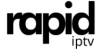IPTV, or Internet Protocol Television, is revolutionizing the way people access television content. If you’re looking for a seamless way to enjoy IPTV on Kodi using the Stalker Client, you’re in the right place. This guide will walk you through the steps to set up IPTV on Kodi and highlight why RapidIPTV is the best IPTV subscription option available.
What Is IPTV and Why Use Kodi?
IPTV delivers television content over the internet, offering flexibility and access to a vast range of channels and on-demand content. Kodi, an open-source media player, is highly versatile and supports various IPTV add-ons, making it an ideal choice for streaming enthusiasts.
Key Benefits of IPTV on Kodi:
- Access to live TV channels and on-demand content.
- Affordable and customizable subscriptions.
- Compatibility with multiple devices.
By integrating IPTV with Kodi, you can enjoy a personalized and efficient streaming experience.
Prerequisites for Setting Up IPTV on Kodi
Before you dive into the setup process, ensure you have the following:
- Kodi Installed: Download the latest version from Kodi’s official website.
- Stalker Client Add-On: This is the key add-on for IPTV integration.
- IPTV Subscription: We recommend RapidIPTV for its reliability and extensive channel lineup.
- MAC Address: A unique identifier for the Stalker Client configuration.
Step-by-Step Guide to Setting Up IPTV on Kodi via Stalker Client
Step 1: Install the PVR IPTV Simple Client
- Open Kodi and navigate to Add-ons.
- Select Install from Repository > PVR Clients.
- Choose PVR IPTV Simple Client and click Install.
Note: If PVR IPTV Simple Client is already installed, ensure it’s updated to the latest version.
Step 2: Configure the Stalker Client
- Go to Settings > Add-ons > My Add-ons > PVR Clients.
- Select Stalker Client and click Configure.
- Enter the following details:
- Portal URL: Provided by your IPTV subscription service.
- MAC Address: Ensure it matches the format “00:1A:79:XX:XX:XX.”
- EPG URL: For the electronic program guide (optional).
Step 3: Enable the Stalker Client
- After configuring the Stalker Client, click Enable.
- Return to Kodi’s main menu and navigate to TV > Enable.
Kodi will load the channels and EPG data from your IPTV provider.
Step 4: Test Your Setup
- Navigate to TV in Kodi’s main menu.
- Browse through the channel list and select a channel to start streaming.
Why Choose RapidIPTV?
RapidIPTV stands out among IPTV providers for several reasons:
- Extensive Channel Lineup: Access thousands of live TV channels and on-demand content.
- Reliable Streaming: Enjoy buffer-free and high-quality streams.
- Affordable Pricing: Flexible plans to suit your budget.
- Responsive Support: 24/7 customer service to address any issues.
If you’re looking for the best IPTV subscription, RapidIPTV is the way to go.
Troubleshooting Common Issues
Setting up IPTV on Kodi is straightforward, but you might encounter some issues. Here are solutions to common problems:
Problem 1: Channels Not Loading
- Double-check the Portal URL and MAC Address.
- Ensure your internet connection is stable.
Problem 2: Buffering or Freezing
- Use a wired connection instead of Wi-Fi for better stability.
- Opt for a premium IPTV provider like RapidIPTV for reliable streams.
Problem 3: EPG Data Missing
- Verify the EPG URL in the Stalker Client settings.
- Reload the guide data in Kodi.
Enhancing Your IPTV Experience
To get the most out of your IPTV setup:
- Use a VPN for secure and unrestricted streaming.
- Update Kodi and the Stalker Client regularly.
- Explore additional add-ons for enhanced functionality.
Ready to Transform Your Streaming Experience?
Setting up IPTV on Kodi via the Stalker Client is a game-changer for accessing premium content. Pairing this setup with the best IPTV subscription from RapidIPTV ensures unparalleled entertainment.
Don’t wait—take your streaming experience to the next level today!
FAQs
1. Can I use any IPTV provider with the Stalker Client?
Yes, but it’s essential to choose a reliable provider like RapidIPTV for optimal performance.
2. Is IPTV legal?
IPTV is legal in many countries, but always verify the laws in your region and ensure your provider complies with copyright regulations.
3. How do I update the Stalker Client?
You can update the add-on through the Kodi repository.
4. What devices support Kodi and IPTV integration?
Kodi works on various devices, including Windows, macOS, Android, iOS, and Linux systems.
5. Can I use multiple devices with one IPTV subscription?
This depends on your provider. RapidIPTV allows multi-device access with specific plans.
Meta Details
Meta Title: “How to Set Up IPTV on Kodi via Stalker Client | RapidIPTV Guide”